Lesson 3 - Multiple Inputs and Outputs
You can use the below button to open this project directly in GitPod. It will set up a Rune playground for you.
In this lesson, we will build a complex rune that takes two ML models and deals with multiple input/output. Till now, we have built a relatively simple linear pipeline, but Rune's ability for abstraction really shines with more complex pipelines like Style Transfer. Let's start with taking a quick look at the Runefile.
image: runicos/base
version: 1
pipeline:
style:
capability: IMAGE
outputs:
- type: u8
dimensions: [1, 256, 256, 3]
args:
source: 0
pixel-format: "@PixelFormat::RGB"
width: 256
height: 256
content_image:
capability: IMAGE
outputs:
- type: u8
dimensions: [1, 384, 384, 3]
args:
source: 1
pixel-format: "@PixelFormat::RGB"
width: 384
height: 384
normalized_content_image:
proc-block: "hotg-ai/proc-blocks#image-normalization"
inputs:
- content_image
outputs:
- type: f32
dimensions: [1, 384, 384, 3]
normalized_style_image:
proc-block: "hotg-ai/proc-blocks#image-normalization"
inputs:
- style
outputs:
- type: f32
dimensions: [1, 256, 256, 3]
style_vector:
model: ./style_predict.tflite
inputs:
- normalized_style_image
outputs:
- type: f32
dimensions: [1, 1, 1, 100]
style_transform:
model: ./style_transform.tflite
inputs:
- normalized_content_image
- style_vector
outputs:
- type: f32
dimensions: [1, 384, 384, 3]
serial:
out: SERIAL
inputs:
- style_transform
This is the data flow for the above Runefile.
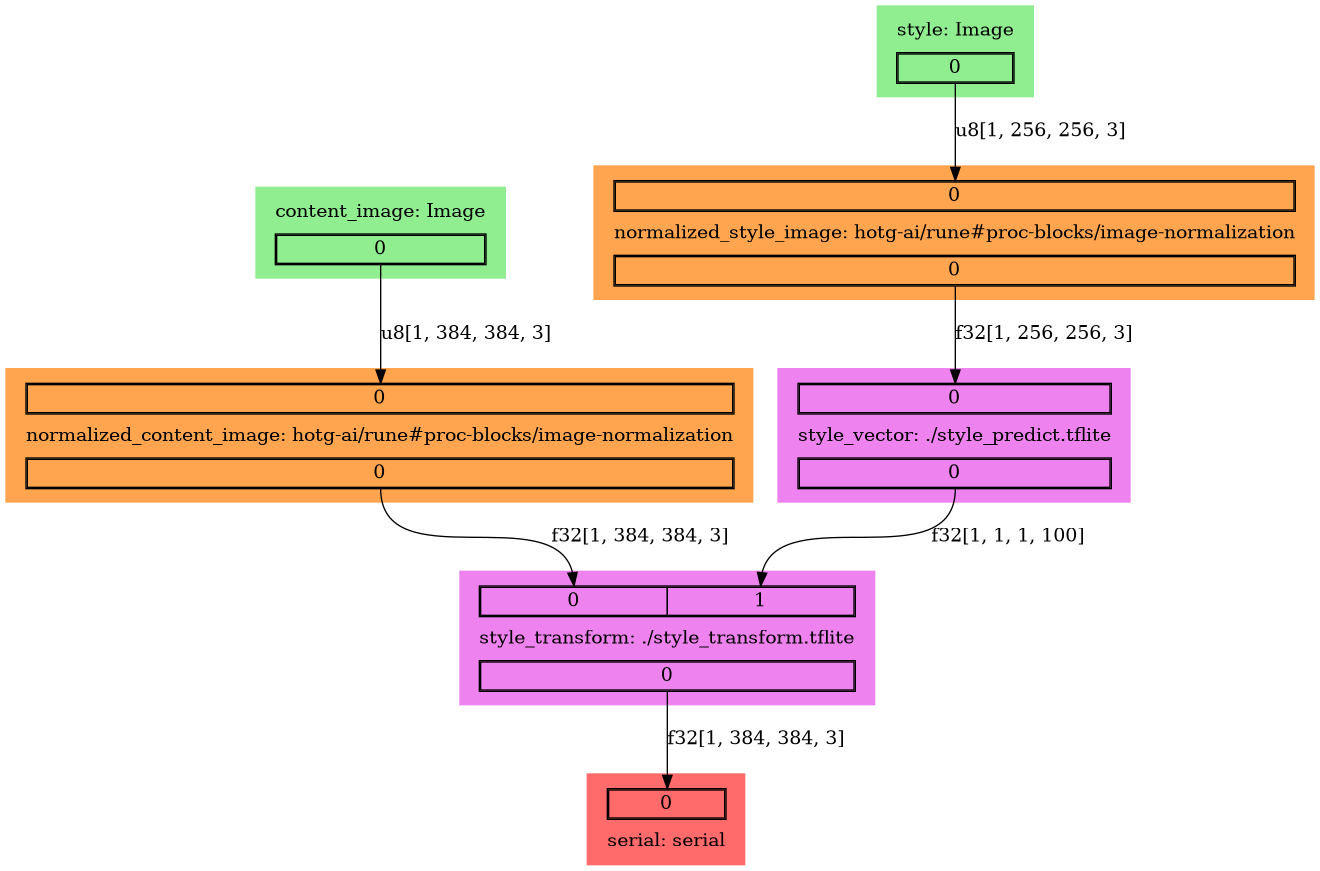
The Style Transfer Rune takes the "style" from one image (e.g., a painting), derives a "style vector" for it, and tries to apply that style to another image.
Imagine having an app on your phone that lets you take a photo and see what it would look like a Van Gogh.
We have two ML models,
- Style Predict: It takes a stylish image as input and extracts style from that image as the style vector.
- Style Transform: It takes an image matrix and a styled vector as input and transforms the image matrix to apply that style to it.
We will start writing our Runefile by looking at the model information.
Run model-info command on the style_predict.tflite
rune model-info style_predict.tflite
We got this:
Inputs:
style_image: f32[1,256,256,3]
Outputs:
mobilenet_conv/Conv/BiasAdd: f32[1,1,1,100]
Let's figure out the steps for our data pipeline:
Looking at the input, we can say the model will take a 256 x 256 RGB (because
the channel is 3) image as input. The input type is f32, but last time we saw
that we could take u8 image as input. So, we will need a proc-bock that will
convert u8 to f32 type. For this, we have [image_normalization][norm]
proc-block. It will take the u8 image matrix and normalize their values to the
range [0, 1] as f32. We have got all our nodes sorted out for
style_predict model
Now, let's take a look at the style_transform model
rune model-info style_transform.tflite
We got:
Inputs:
content_image: f32[1,384,384,3]
mobilenet_conv/Conv/BiasAdd: f32[1,1,1,100]
Outputs:
transformer/expand/conv3/conv/Sigmoid: f32[1,384,384,3]
It will take a 384 x 384 RGB (because the channel is 3) image as input, along
with an array of shape [1, 1, 1, 100]. The input type for image is f32 so we
can use
image_normalization
proc-block to perform this transformation. Next, if we look at the configuration
of the f32[1, 1, 1, 100] input array, it's the same as the output of the
style_predict model. Perfect, now we have all our pieces in place. Let's start
writing our Runefile.
Capability
We have two input sources in our Rune with capability: IMAGE. The first is for
style_predict, and another one is for style_transform.
We will start by setting our first node name as the style and define
capability to IMAGE to take an image as input to our rune for
style_predict model. We will set the output type to u8 and dimensions to
[1, 256, 256, 3]. Later, we will normalize it and convert it to f32 type.
In args, we will set width, height and pixel-format: "@PixelFormat::RGB"
because it's a RGB image. We see a new property in args with name source.
Our Rune has two input sources, one for each model. We will have to give a
number to our source to avoid confusion while running the inference. We will set
source to 0 (zero-based indexing), which is our first source.
style:
capability: IMAGE
outputs:
- type: u8
dimensions: [1, 256, 256, 3]
args:
source: 0
pixel-format: "@PixelFormat::RGB"
width: 256
height: 256
Similarly, we will create another capability node with the name content image
for style_transform model. We will set all our properties as per our model
information. The most important thing is to select source to 1, so this is
our second input source.
content_image:
capability: IMAGE
outputs:
- type: u8
dimensions: [1, 384, 384, 3]
args:
source: 1
pixel-format: "@PixelFormat::RGB"
width: 384
height: 384
Proc-Block
As discussed earlier, we will need a proc-block that could transform our u8
type to f32 and normalize the image matrix in range [0, 1]. First step is
giving our node a name so let's set it to normalized_style_image and set
proc-block path to "hotg-ai/proc-blocks#image-normalization". Next, we
will connect style node output to the input of this node and will define the
output properties.
normalized_style_image:
proc-block: "hotg-ai/proc-blocks#image-normalization"
inputs:
- style
outputs:
- type: f32
dimensions: [1, 256, 256, 3]
Similarly, we define proc-block for style_transform model:
normalized_content_image:
proc-block: "hotg-ai/proc-blocks#image-normalization"
inputs:
- content_image
outputs:
- type: f32
dimensions: [1, 384, 384, 3]
Model
Let's start with defining model properties for style_predict node. Set the name of this node to style_vector and give a path to the model file. Connect normalized_style_image node output to the input of this node and define output properties using model-info.
style_vector:
model: ./style_predict.tflite
inputs:
- normalized_style_image
outputs:
- type: f32
dimensions: [1, 1, 1, 100]
Now, it's time to write a node for style_transform model. Everything will be
defined the same way as the above node, except it will take two inputs, one
normalized_content_image and the second style_vector node in the same order.
Below you can see the syntax to write a yaml when we have multiple inputs. We
use similar syntax when we have multiple outputs.
style_transform:
model: ./style_transform.tflite
inputs:
- normalized_content_image
- style_vector
outputs:
- type: f32
dimensions: [1, 384, 384, 3]
serial
This is the last stage of our pipeline. As usual, we will set out to SERIAL
and connect the input of node to style_transform output
serial:
out: SERIAL
inputs:
- style_transform
Build the Rune
First, create an empty Runefile.yml and write the above code in the Runefile.
cd /workspace/tutorials/lessons/lesson-3
touch Runefile.yml
Ok, so you have written your Runefile.yml Let's now compile and test what you
have so far.
Run the below command to build the rune
rune build Runefile.yml
It will create a lesson-3.rune for you.
Test your Rune and see the output you are getting. It will take two images as
input. You will have to maintain the input order as defined by you as source
in the capability node. Run the below command in the terminal.
rune run lesson-3.rune --image style.jpeg content.jpeg
You will get an image matrix as output. Now, you can use some external libraries to convert an image matrix to an image. You can also use external libraries to convert this matrix into an image. See a python example below:
rune run lesson-3.rune --image style.jpeg content.jpeg | python make-image.py